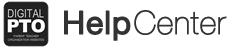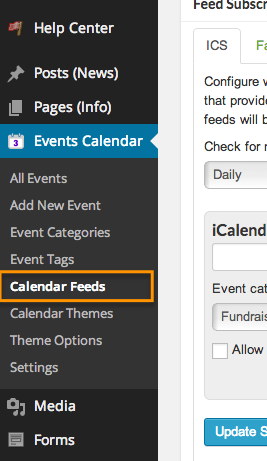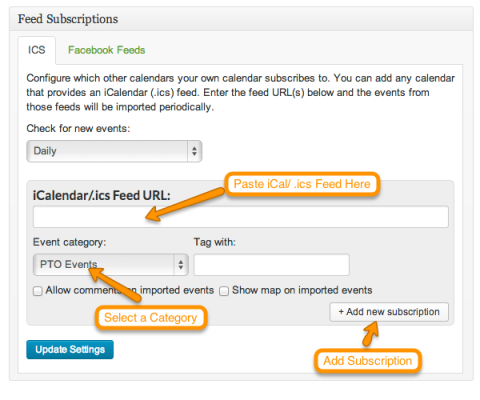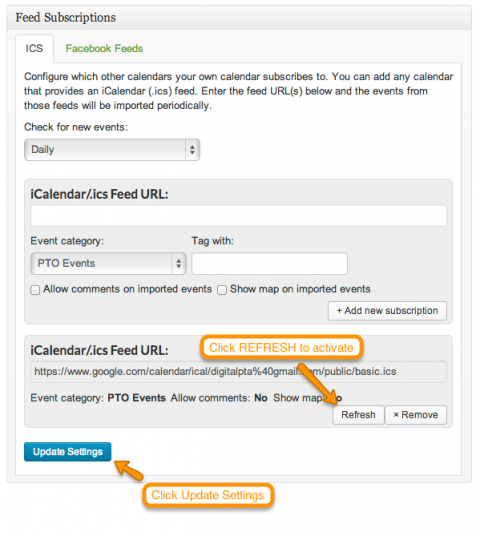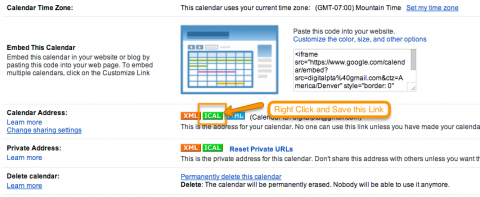Embedding iCal Links (Google Calendar and more) into your Premium Plus Calendar
The Premium Plus Events Calendar is loaded with features. One of the most popular features is the ability for your Events Calendar to import and sync with existing calendars that offer iCal feeds (most quality Calendars offer this). This works great for schools that want to list school events and district events on their calendars without having to re-type all of the information. Plus, if the school calendar is updated, your Parent Groups Calendar is updates as well! If you have a calendar you want to sync with, just check to see if they offer an iCal or .ics feed and you’re good to go!
We have seen cases where dates are not importing perfectly, especially ALL DAY EVENTS.
Please use caution when using this functionality. It also may become difficult to delete an iCal feed in some cases. This functionality is still in Beta Testing.