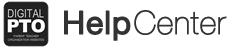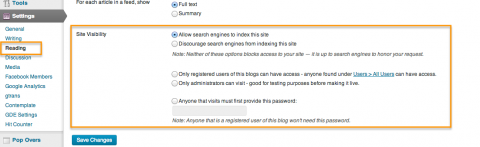How to Adjust your Privacy & Visibility Settings
Digital PTO Websites are built to ensure that your website is as public or as private as your group would prefer. We have found that parent groups that keep their settings public tend to have higher traffic to their website and thus better family involvement and business involvement. That being said though, if your group requires privacy, Digital PTO can accomodate you as well with the click of a button.
Go to SETTINGS > PRIVACY & READING to Adjust Settings
Digital PTO offers 5 different levels of privacy settings based on your needs. To adjust the settings, go to SETTINGS > PRIVACY & READING and then to Site Visibility.
An Explanation of the 5 Visibility Settings
Digital PTO Offers 5 different levels of visibility/privacy settings.
- Allow search engines to index this site – The main default setting. This setting will make your website function like a regular website. Search engines will find your site and add it in their results, people will be able to access the site just like they would any other site. We suggest using this setting unless you have a reason to select something else.
- Discourage search engines from indexing this site – This setting will allow anyone to visit your site, but will request the search engines to not list your site in their results. Search engines are typically respectful of this setting, but it’s not guaranteed.
- Only registered users of this blogs can have access – anyone found under Users > All Users can have access. – This setting specifies that only registered users of your site can access the information. At this time we do not recommend using this setting as our user account feature is still in Beta.
- Only administrators can visit – good for testing purposes before making it live. – This setting means that unless you are an Administrator of the website (assigned by YOU), they cannot access the website at all. This setting is only recommended if you do not want the public to access your site in any way.
- Anyone that visits must first provide this password: – You specify a global password for the site (not a specific username and password for each individual) and if the password is entered, access to the site is granted. This is a good setting for Parent Groups that want to restrict access to their site but don’t want the hassle of assigning usernames (or requiring registration) to all visitors. If you select this option, you can then specify a specific password. Note that users that are registered on the site have immediate access to your site with this setting.
Be sure to click the SAVE CHANGES Button after you determine your sites’ Visibility / Privacy settings.