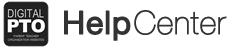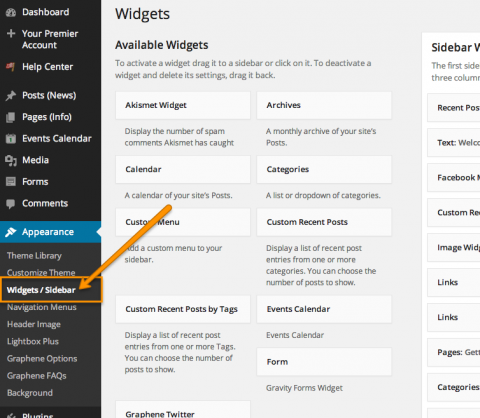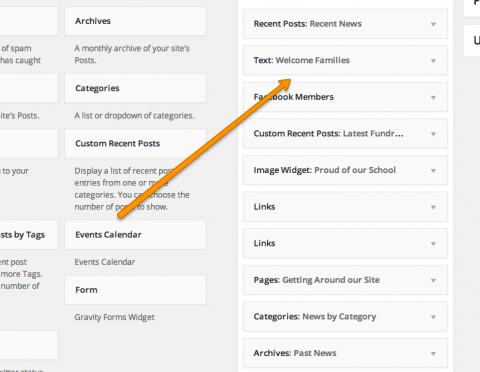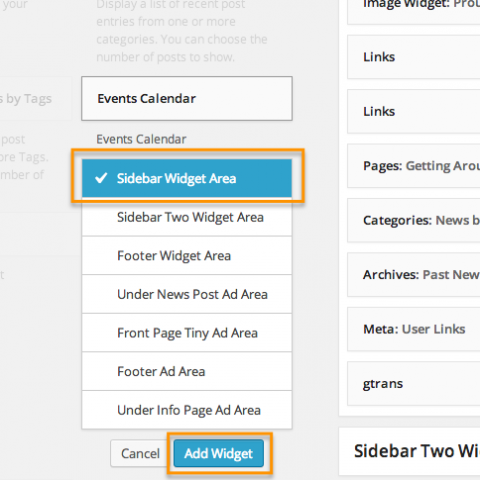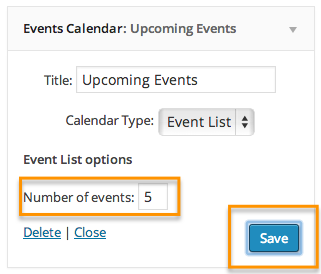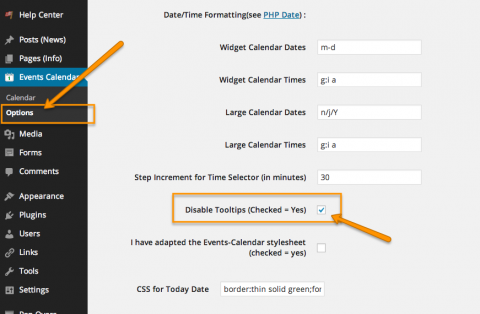The Standard Events Calendar Widget
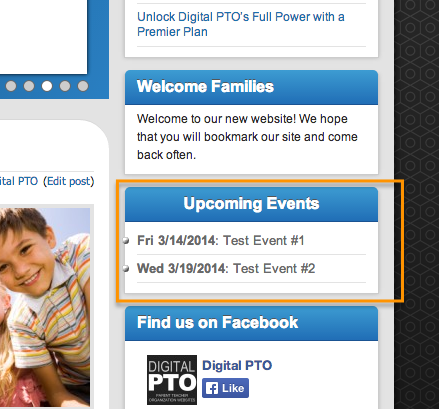 The Standard Events Calendar Widget is a simple Widget that adds an Upcoming Events List to your websites sidebar.
The Standard Events Calendar Widget is a simple Widget that adds an Upcoming Events List to your websites sidebar.
How to Install the Standard Events Widget on your Site
If you are using the Standard Calendar on your website, you can add a widget to your sidebar that lists upcoming events for your visitors to see.
Step 1: Go to the Widgets Page
Go to APPEARANCE > WIDGETS/SIDEBAR to get to your main widget screen.
Step 2: Drag the Events Calendar Widget to Sidebar
Locate the Events Calendar Widget in the widget list and drag it to the location you with to add it to in your sidebar.
Alternative Option
If your sidebars are hard to access dragging your widget, you can also add the widget to the sidebar by clicking on the widget (EVENTS CALENDAR) and then selecting the sidebar you wish to add the widget to and then click the ADD WIDGET button. This will add the widget to the bottom of the sidebar and you can drag it around from there.
Step 3: Review Widget Title
Update the Title of the widget to the text you want to use. This is the title of the event list on the sidebar.
Step 4: Set Type to Event List
This is important. Some of our themes do not look perfect when you use the Calendar vs the Events List. We highly suggest that you select EVENTS LIST in the calendar type. This should be the default setting in most cases.
Step 5: Review Number of Events & Save
If you want to change the default number of events shown in the list, you can do so in the Number of Events field. If that field is not showing, click the save button and it should reload. This happens when you switch calendar types.
When you have completed your changes, click the SAVE button to record your changes.
Trouble Shooting the Widget
Different themes react differently with the Standard Calendar Widget. If your widget looks strange, try the items below.
Disable Tooltips (most common)
Go to EVENTS CALENDAR > OPTIONS to access the options page. Click the checkbox next to “Disable Tooltips (Checked=yes) and then UPDATE OPTIONS. If your tool tips looked strange this is the way to fix that. We recommend this setting for most themes.