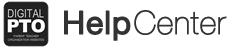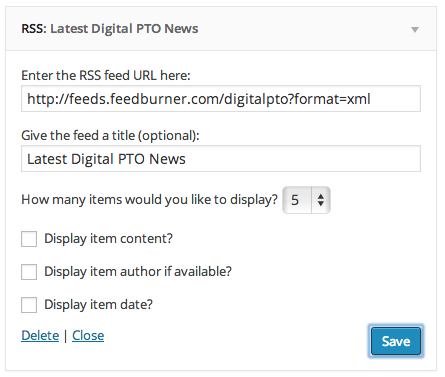What is does
Settings
The RSS Feed URL: You will need to find the RSS feed URL for the site you want to pull news from. If the site offers RSS feeds, they will typically highlight their feed with the orange RSS logo (pictured above) or with text linking to their RSS feed. Once you have that, paste the feed into the URL field. A typical fee can look something like this: http://feeds.feedburner.com/digitalpto?format=xml
The Title of your Feed: You’ll want to enter a title that explains what the news is. For example, Latest Digital PTO News.
How many items to display: The default is 10, that’s a lot of text. We like to adjust ours to 5 or 6.
Display Item Content: If you check the Display Item Content Box, you will receive a summary as well as the title of each news item. This is a LOT of text, so we do not typically encourage this setting, unless you are limiting your displayed news to 1 or 2 at most.
Display Author: This is optional, we tend to stick away from it.
Display Item Date: This is also optional. If the news you are displaying is timely, it’s probably a good idea to check that box. If you’re not worried about dates or the site you’re pulling news from doesn’t update frequently, we’d suggest leaving that unchecked.