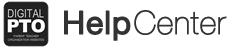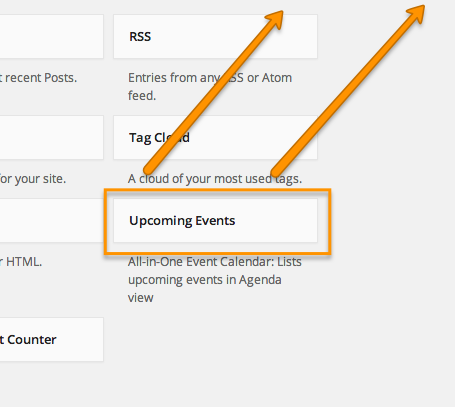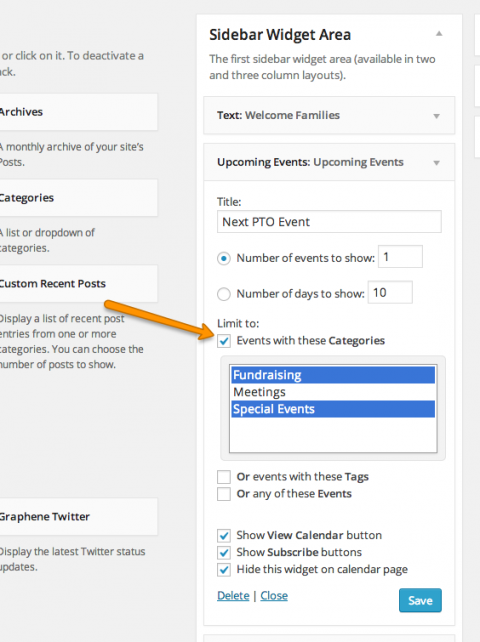The Events Calendar Widget
 The Events List is a great tool for displaying all (or some) of your upcoming events and important dates.
The Events List is a great tool for displaying all (or some) of your upcoming events and important dates.
Adding Event Info to your Widgets
This tutorial covers the usage of the widget (Upcoming Events) to display customized event information in your side bar.
Step 1: Drag the Widget to your Sidebar
To activate your Upcoming Events Widget, go to APPEARANCE > WIDGETS/SIDEBAR and find the UPCOMING EVENTS Widget. Drag this widget to your desired location in your sidebar.
Step 2: Select Your Options
You can change the title of your “Upcoming Events” by changing the Title section. You have the option to select how many options are displayed in the widget or you can select how many days worth of events to display. Please note that you can use this widget multiple times, as we will demonstrate below.
Step 3: Getting down to the Details
If you are using categories, the Upcoming Events Widget is a great way to showcase the “Next ABCD Event”. For example, let’s say you want to highlight the next Event Night. Change your Title to reflect the Upcoming Event, Limit the Number of Events to “1″, then check the box that says “Limit To: Events with these Categories” – select the category you wish to limit your display to and then click SAVE. This will allow you to only display the upcoming event in that particular category. It will update automatically as the date passes and the next event in that category is ready to show. Remember, you can use the Upcoming Events Widget multiple times, so you can also have a call out for your next PTO Meeting, Fundraiser or whatever you desire! Just be sure to SAVE your information!