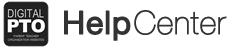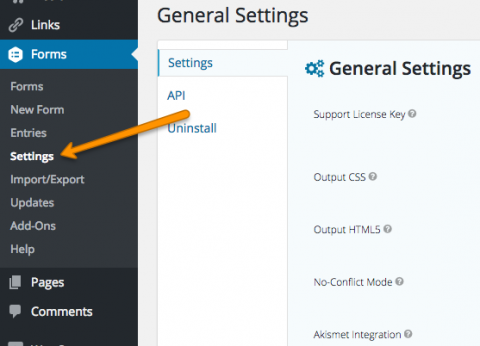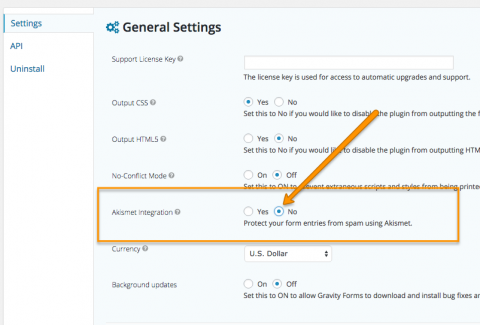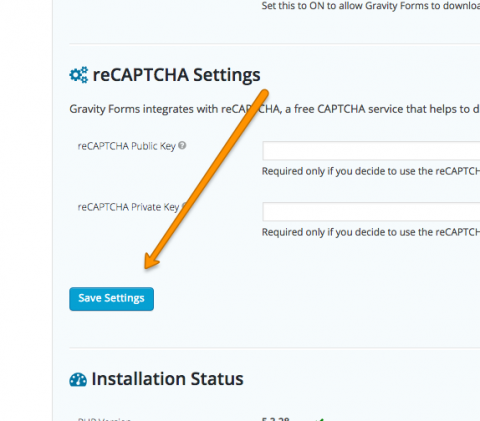Form Submissions, Spam & Payments
If you are receiving notifications from Paypal that you have a new payment from one of your forms but you are unable to find that submission in your form entries, there is a good chance that your entry ended up in your automated spam folder. We are suggesting that you disable the spam filtering completely to avoid this, but make sure you read this article completely before you do so.
Step 1: Go to FORMS > FORMS
Go to FORMS > FORMS to list of all of your forms.
Step 2: Go to HOVER OVER FORM > ENTRIES
Hover over the form you want to work on and then click the ENTRIES option below the name of your form.
Step 3: Go to SPAM Folder
Above your entries you will see a variety of links ALL, UNREAD, etc. Click on the SPAM link to list any submissions that have been sent to the spam folder. You will not see a SPAM folder unless the spam filters are activated in your global settings.
Step 4: Mark as NOT SPAM
Hover over the name/entry you wish to move out of the spam folder and click the NOT SPAM link. Proceed to do this will all of your forms and spam entries before you proceed forward.
Step 5: Go to FORMS > SETTINGS
Once you have removed all of the accidental spam messages from each of your forms, Go to FORMS > SETTINGS to access the settings for your forms.
Step 6: Turn OFF Akismet Integration
Go to the Akismet Integration settings and change that to NO. This will disable the spam protection. When you make this change, the spam folder in your entries will no longer appear, so be sure to move all of your non-spam entries out of your spam folder before you make this change.
Step 7: Save Your Settings
Don’t forget to click SAVE SETTINGS to make your changes permanent.
Step 8: Edit Individual Forms if Needed
Unfortunately, if an entry is moved to the spam folder, Paypal does not notify the form system of a completed payment, so even though you have moved an entry out of the spam folder, it will still be marked as Processing in the payment status. You will need to compare your paypal transactions with your entries to determine if everything is paid. If you would like to mark the form entry as PAID, go to the individual form entry you wish to edit and click EDIT to bring up the payment status options. Change the status to your desired setting and then update the entry.