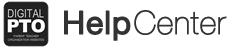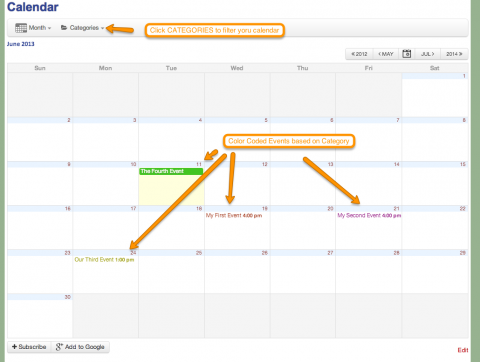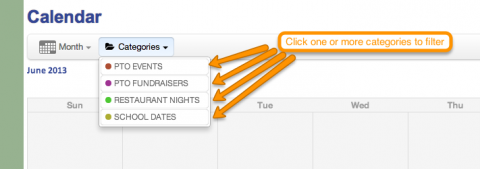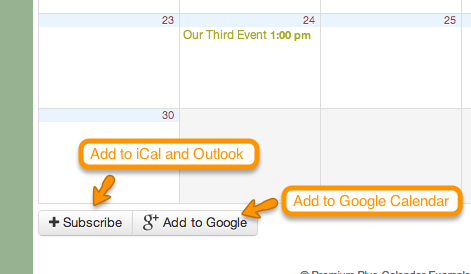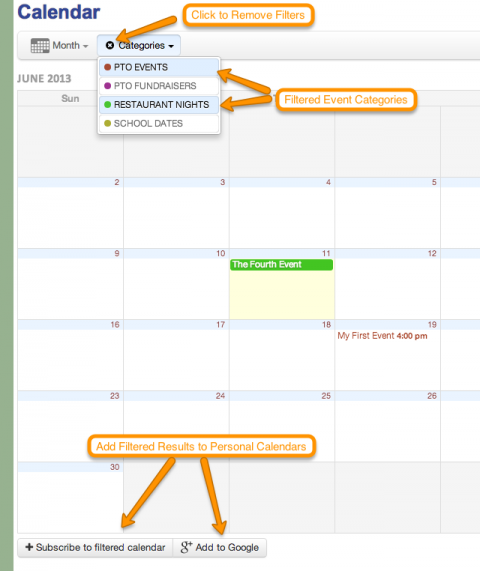Working with Filters and Subscriptions
The Digital PTO Premium Plus Events Calendar offers customized views for your visitors depending on their needs and also allows your visitors to subscribe to both iCal and Google Calendar feeds of your calendar, including the ability to only subscribe to their filtered preferences.
We’ve mentioned this before, but we HIGHLY suggest that you use Event Categories with this calendar to give your users the best user experience with your calendar.
Feel free to direct your users to this page to get instructions on how to subscribe to your calendar.
Step 1: Understanding Categories
Step 2: Understanding Subscriptions
If your users would like to filter their subscriptions by one or more of your Categories, they should first select the categories they would like to use (by clicking on the CATEGORIES drop down) and then clicking on the new SUBSCRIBE TO FILTERED CALENDAR link provided. It’s very simple!