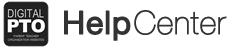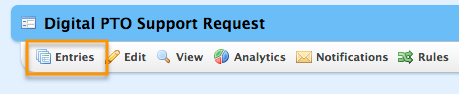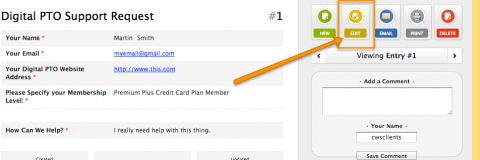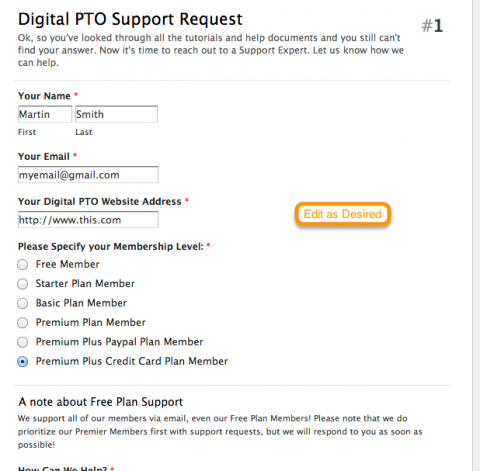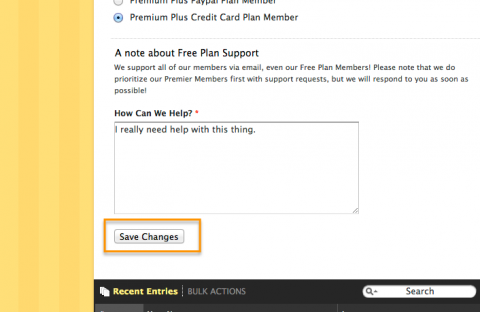How to Edit Entries on Submitted Wufoo Forms
Occasionally you may need to edit an entry on a form that has already been submitted. Possibly a user has emailed you saying that they entered something incorrectly, or maybe you need to change an option for someone. This tutorial will cover how to edit an entry on a previously submitted Wufoo Form.
Step 1: Click ENTRIES
Step 2: Click on the Entry you wish to Edit
Step 3: Click the EDIT link on the Right Side
Step 4: Edit the Entry to your Needs
Step 5: Scroll Down and click the SAVE CHANGES Button
A note about Editing Submissions
Please be aware that if you edit a priced option (for example a Membership Level that has a fee associated with it) the user will not be charged or refunded anything. This is simply an edit of the form. If you need to make additional charges to your user you will need to use either the Stripe interface or the Authorize.net interface (depending on which on you are using). Again, this does not process fees or payments when you make an edit to a form.