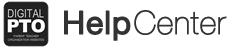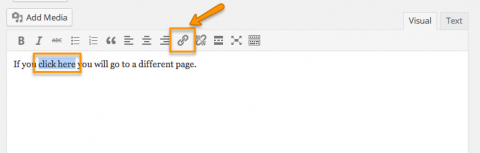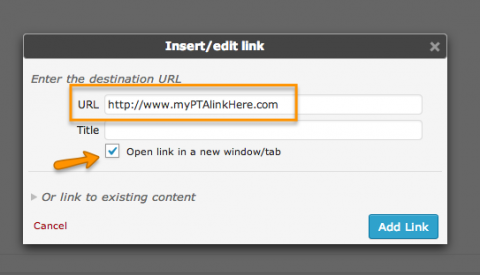How to link to another page or website
It is very easy to create a link (formally know as a hyper-link) to another page or website with Digital PTO. This tutorial will explain how to create one in just a few simple steps.
How to Create a Web Link (URL)
If you would like to create a link to another page on your website or to a whole different website, creating a Link is nice and simple. First, highlight the text you want to turn into a link. Then click the button in the formatting bar that looks like a piece of a CHAIN LINK. This will open a window (see example below) for you to enter the URL (website address) you want to link to. Paste that into the LINK URL field and then click ADD LINK and you’re done!
EXPERT TIP: If you are linking to a different website, you can force that link to open in a new window when it is clicked. This helps bring visitors back to your page after they are done with the link you gave them. To do this, select “Open Link in New Window” from the TARGET Drop Down in the URL window.