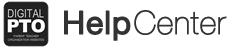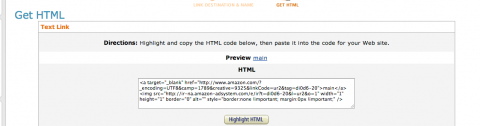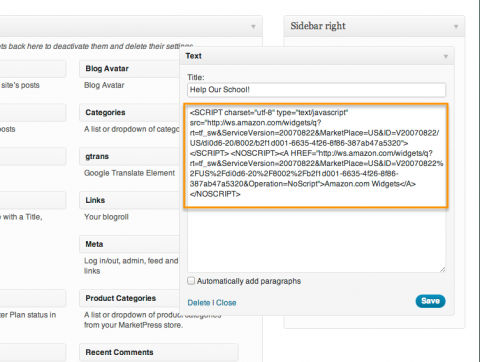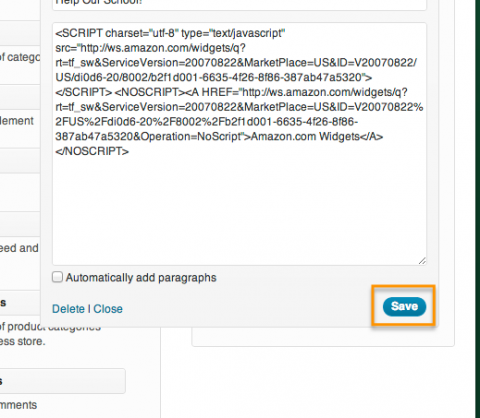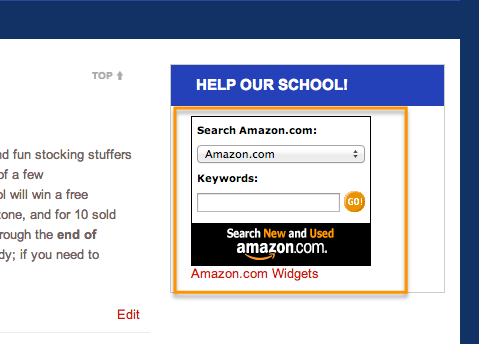How to add an Amazon Associates Widget to your site
If your group is a member of the Amazon Associates Program, you can earn extra money by linking to Amazon from your website and encouraging your visitors to make purchases from your link. These links can be added to Digital PTO with a few simple steps. Due to security restrictions on the Digital PTO platform, you are restricted from adding these Amazon links on some areas of your site, but adding the widgets and links to your sidebar is very simple.
Please Note: These links can only be created on Paid Plans (UPGRADE HERE!). Free sites are restricted from publishing “script” code.
Step 1: Copy the Code from Amazon.com
Log into your Amazon Associates account and copy the code you wish to use. Amazon offers a variety of ways to link to them, so select your favorite method.
Step 2: Go to Appearance > Widgets and add a Text Widget
On your Digital PTO site, head to APPEARANCE > WIDGETS and drag a TEXT widget to your sidebar.
Step 3: Paste your Code into the Text Widget
If you want to add a title (i.e. Help our School!) you can, or you can leave that field empty. Paste the code you copied from Amazon into the main content portion of the text widget. Again, this will only work if you have a Paid Digital PTO Plan.
Step 4: Save your Widget
Once you have pasted the code into your widget, click the SAVE button. You’re done!
Step 5: Preview your Widget
Once you have saved your widget, be sure to review the widget on your live site to ensure that it looks as you were expecting. Now it’s time to promote your link to Amazon with your families and educate them about how they can earn your school money with their everyday purchases!