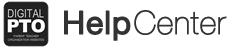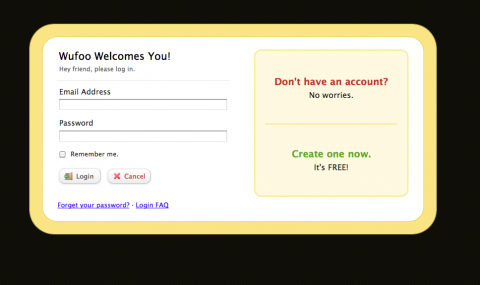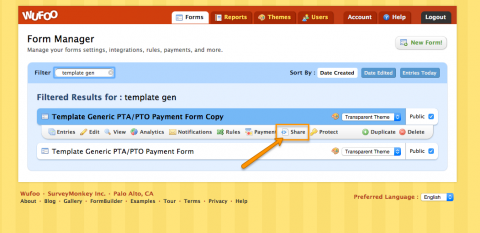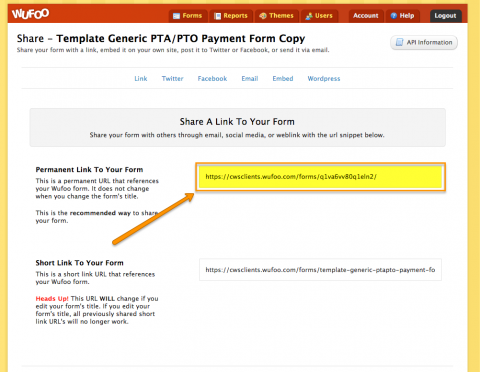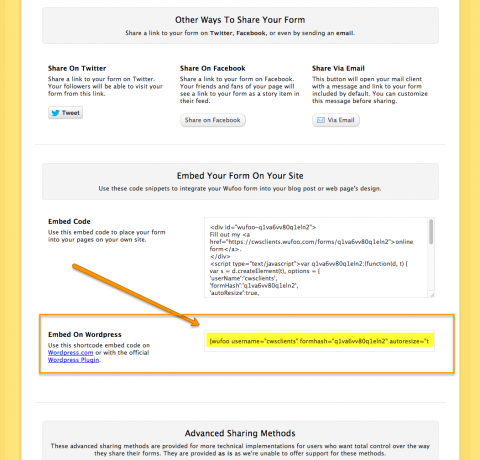How to add a Wufoo Form to your Website
If you are a Premium Plus Member accepting credit card payments you have an additional secure form service called Wufoo added to your account. Wufoo forms have the ability to accept credit card payment when you have a Merchant Account or a Stripe Account.
This tutorial explains how to add a Wufoo form to your Digital PTO website.
Step 1: Log Into your Wufoo Account
Log into your Wufoo account at https://cwsclients.wufoo.com/login/
Step 2: Click SHARE under the Title of the Form
Once you have logged in, find the form you wish to add to your website and then click the SHARE button under the title.
Embed Option 1: Create a link to your form (Suggested)
If you are accepting payments with your form, the best practice it to link to your form rather than embed it on your website. You do not have to do this, but if you have visitors that are conscious of security they may have an issue with entering their payment info on what “looks” like a non-secure page. The embed forms actually ARE secure, because they are embedded securely, but to ease visitor stress, we suggest placing a link to your form so your visitors can see the HTTPS url in their browser. The link to your form can be found under the PERMANENT SHORTLINK TO YOUR FORM field. Copy this url and place it on your website. You’re Done!
Need help adding a link? Here is a tutorial for you.
Embed Option #2: Add the Form directly to your Website
The second option for adding a wufoo form to your website is to embed the form directly on your website. As we mentioned above this is a secure form (just like above) but you may have some security conscious users question the security so this option is best for forms that do not collect payments. You are welcome to use this option with payment collecting forms as well though. Copy the code found under EMBED ON WORDPRESS. Once this is copied, head to your Digital PTO website and paste that exact code where you want to embed the form. The plugin to make this work is already installed for you. You’re Done!