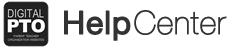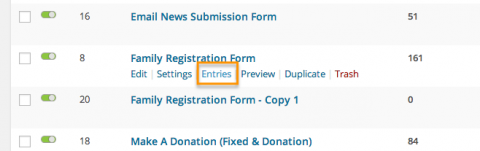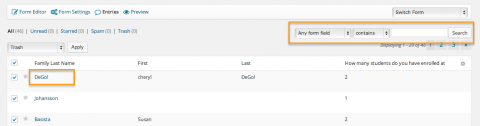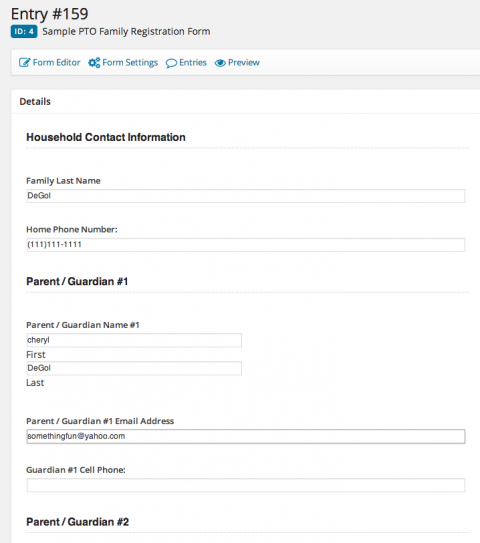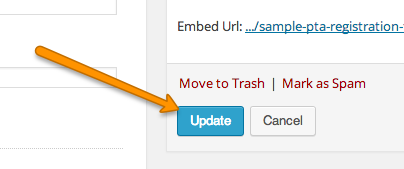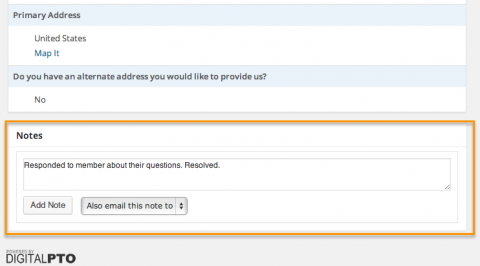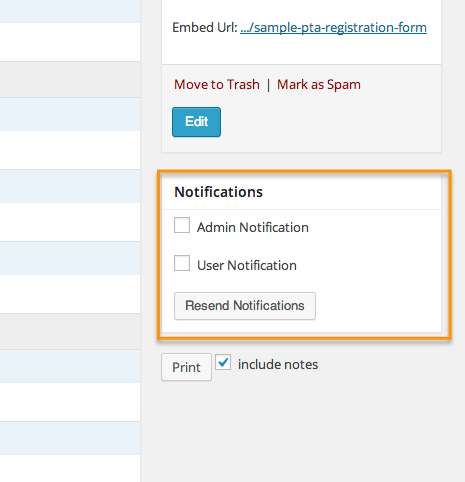How to Edit a Submission on a Form
Occasionally you may need to edit a submission that’s already been submitted on a form. This tutorial will explain how to edit an individual entry on a form.
Step 1: Hover over the Form Title and click ENTRIES
Hover over the Title of the form that contains the entry you wish to edit and click the ENTRIES link.
Step 2: Click on the Entry to Review or Edit
Click on the entry you wish to Review or Edit. You can search for entries with the search field to the right if needed.
Step 3: Click the EDIT button
Click the EDIT button to open up the editing interface.
Step 4: Edit the Necessary Information
Once the Edit Interface appears, go ahead and edit the information you with to change.
Step 5: Click the UPDATE Button
Click the UPDATE Button to Save your Changes. You’re finished!
Add a Note if Needed
If you would like to attach a note to an individual submission, you can do so below the entry data in the Notes section. Type your note and then click ADD NOTE to save it. This can be useful if there may be confusion later on as to why an entry was changed etc.
Resending Email Confirmations
If you need to re-send the email confirmation to the user or to the admin after you edit an entry, you can do so in the Notifications section. Simply click which email you want to re-send (in our case we have only created an admin notification on this form, so that is our only option). Click the email you want to send and then click RESEND NOTIFICATIONS and they will be sent.