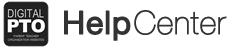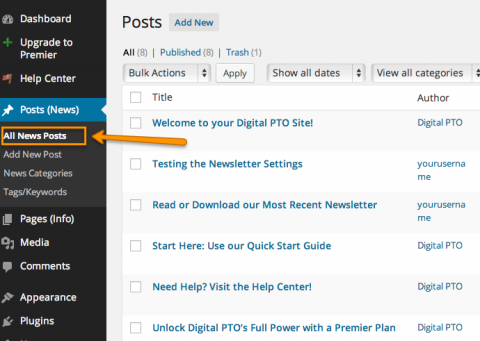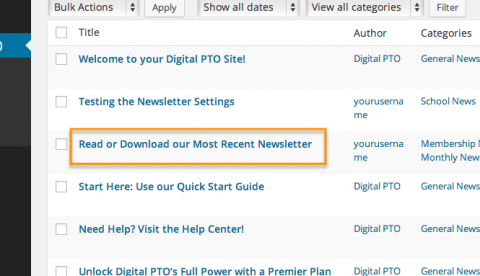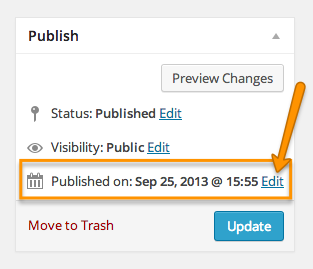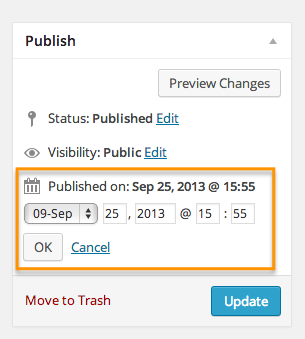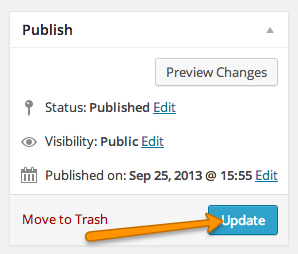How to change the order of your News Posts
It is very common, especially for brand new sites, to add a lot of news all at once from previous archives, etc. By default, the News Posts are arranged in the order they were added to your site (i.e. by the date and time you publish them), but you might want to move news posts around and not always be restricted to adding the posts in an exact order (timing wise). Posts can be moved around by changing the publish date. This tutorial will explain how.
Step 1: Go to your Listing of All Posts
Open up your list of all news Posts by going to POSTS > ALL POSTS.
Step 2: Click the Title of the Post you want to Move
Click on the Title of the News Post you want to move around. This is the same step you would take if you were going to edit the post.
Step 3: In the Publish Menu, click EDIT next to Date
Find the Publish Menu located at the top-right corner of the page. In that menu, you will see a “Published on:” with a date and time. Next to that you will see an EDIT link. Click that link.
Note: If you are editing the Date on a New Post that has not yet been published, the EDIT link will be in the same location, but the text next to it will read “Publish Immediately”.
Step 4: Change the Date as Needed
After you click EDIT, you will see the date and time of the post in an editable format. To move the post around, simply change the date (or time) to a time after or before the post you wish to move it next to. For example, the sample post above was originally from August 27, 2012. I actually want it to get listed ahead of a post that was made on the September 01, 2012, so I am going to change this post I’m editing right now to September 02, 2012 and the order will change. Be sure to click the OK Button to save your date change.
Remember the News Posts are ordered with the MOST RECENT at the Top and older News Posts below.
Step 5: Update / Publish your News Post
As with any other edits you perform, you must click the UPDATE or PUBLISH button for your changes to be published.
Step 6: Verify the Changes
To verify that your changes worked, click on ALL POSTS and double check your work.