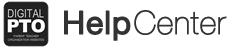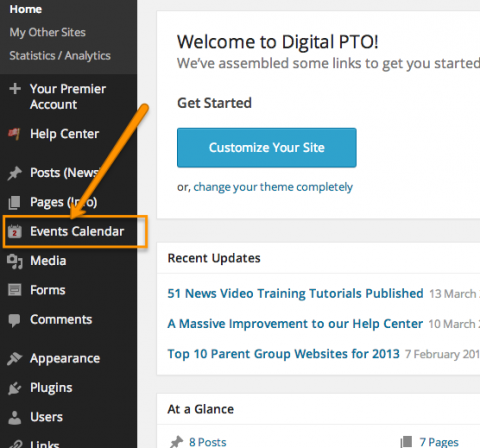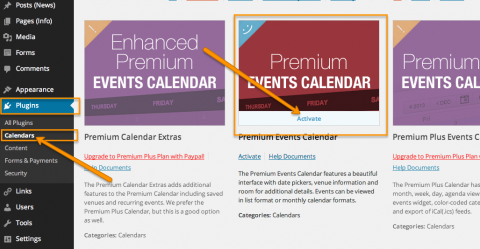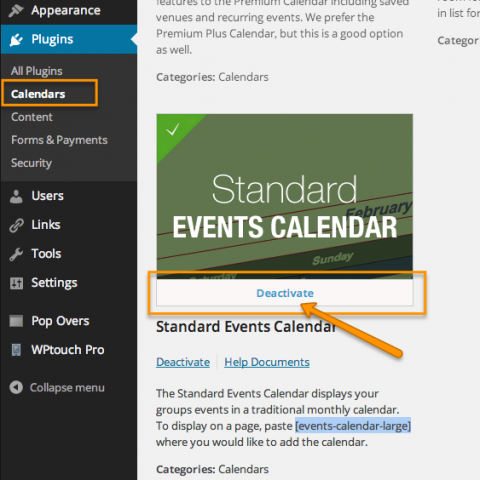How to Activate the Premium Events Calendar
In most cases, your Premium Events Calendar will already be activated for you, but in the event that you need to re-activate the Premium Events Calendar, this is how to you can do that.
Step 1: Is your Premium Calendar is activated?
The Premium Events Calendar is activated automatically for our Premium and Premium Plus Plan members. This is a completely different calendar than the calendar that comes with our Starter and Basic plans. Please be aware that the Standard Calendar must be deactivated for the Premium Calendar to function properly. Deactivation steps are below if needed. To verify that your Premium Calendar is installed, check your Admin menu toward the top for a section called EVENTS CALENDAR with a small RED #2 in the icon. If you see that Menu Item, your Premium Calendar is installed.
Step 2: Activate Premium Calendar (if needed)
Your Calendar should be activated by default, but if it is not activated, you will need to take care of that before you can work with it. The Standard Events Calendar is located in the PlugIns Section in the category of Calendars. Hover over the PLUGINS menu and then select CALENDARS. This will bring up a list of our available calendars. If you do not have access to our more advanced calendars, you will see the option to upgrade your plan. Find the Standard Events Calendar and click the image icon to activate the plugin. You should see the menu option once the page reloads.
Step 3: Deactivate the Standard Events Calendar (if needed)
As we mentioned above, the Premium Calendar and the Standard Calendar can not run at the same time. Check your Admin menu and verify that you do NOT see a menu item called EVENTS CALENDAR with a Green #1 Icon. If you do, you will need to deactivate this plug in. Please be aware that if you have events in your Standard Calendar, they will no longer be accessible to you so be sure to record any old dates someplace safe so you can add them to the new calendar.
To deactivate the Standard Events Calendar, head to PLUGINS > CALENDARS and then click the DEACTIVATE link under the Standard Calendar. Again, this is only necessary if you have both calendars currently running on your website.