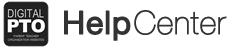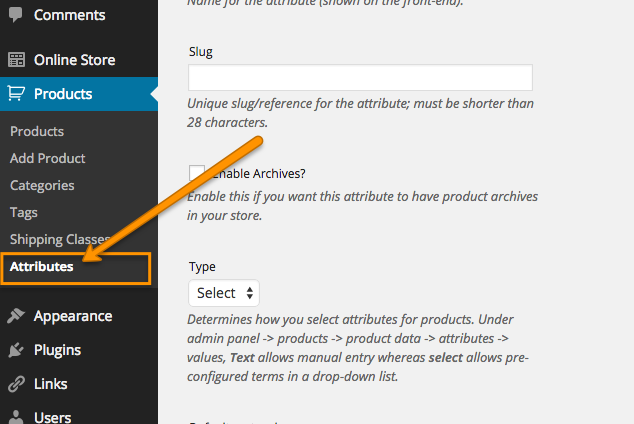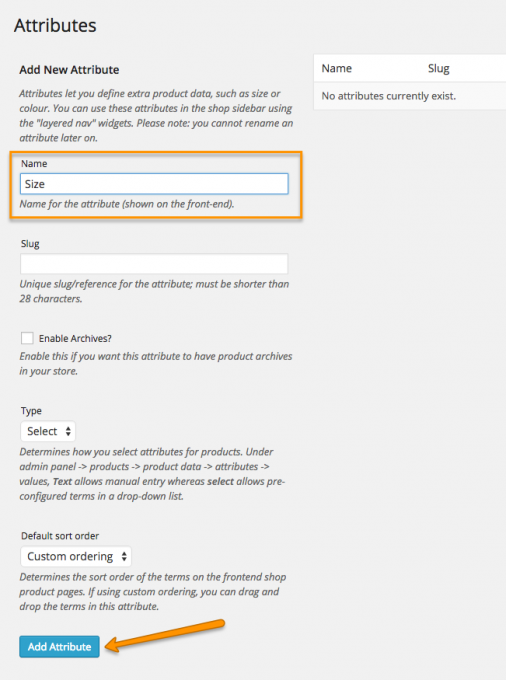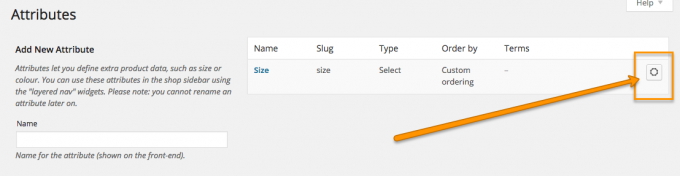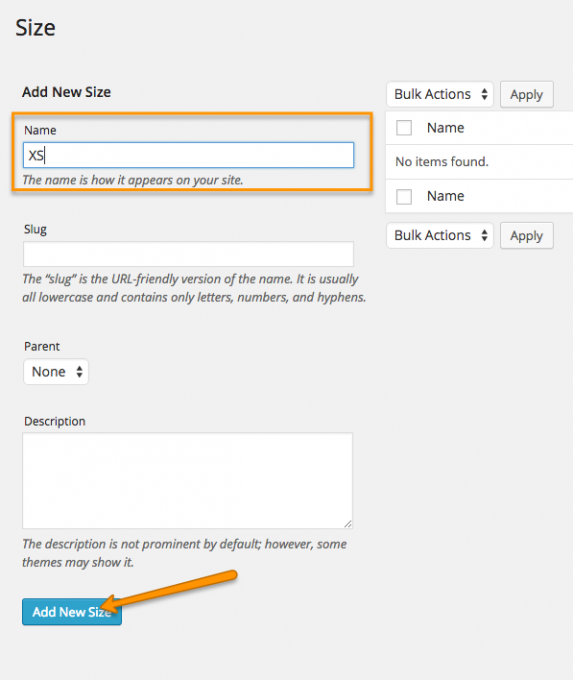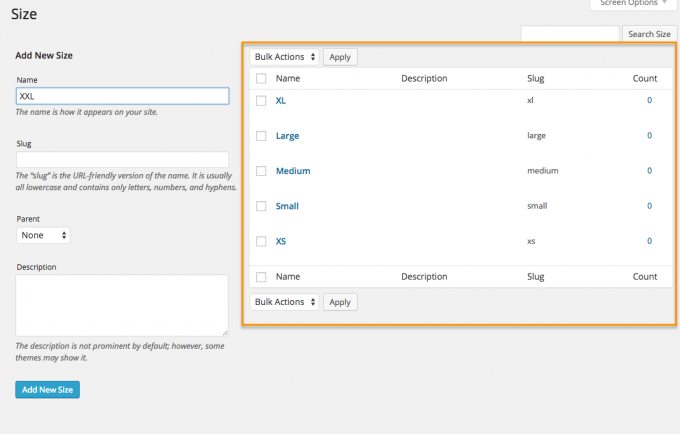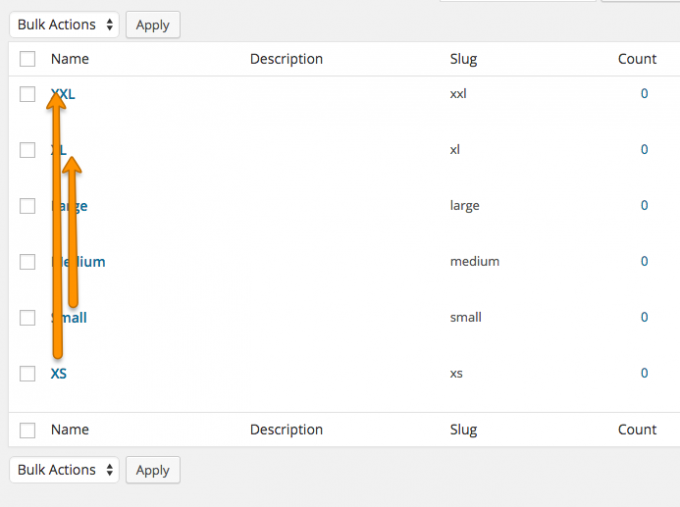eCommerce is currently undergoing Beta Testing and is not available to all users. These instructions are for our Beta Testers at this time.
Assigning Global Product Attributes (Options)
The ecommerce plugin allows you to create global (use for any products) attributes, which is another way of saying “options”. So if you sell clothing that comes in XS through XXL sizing, you can create a Global Attribute to use over an over and avoid typing the list of product sizes again and again. You can skip this section if you want, but we consider it an important aspect of getting your store ready for products (which is the next step).
Go to PRODUCTS > ATTRIBUTES
Go to PRODUCTS > ATTRIBUTES to access the Global Attributes (otherwise known as Product Options).
Add a new Attribute
We are going to keep this simple for now, so we are only going to cover the important settings, but you are welcome to explore further with the more advanced options. For now, let’s add a size list because many of our products have sizing options that are the same (i.e. Small, Medium, etc). So enter “Size” in the NAME field. You do not need to adjust any other settings at this point, so go ahead and click the ADD ATTRIBUTE button.
Click the SETTINGS ICON next to your new Attribute
Once you have added your attribute you will see it in the list on the right side. Click the SETTINGS ICON (gear) to the right of the new attribute to access the options. You can also click the title of the attribute.
Add your first Option (Size)
The settings screen looks similar to the main attributes list, but it is different. So let’s start adding sizes. Start with XS. Enter XS in the NAME field and then click ADD NEW SIZE.
Continue Adding Options
Continue adding options until you have finished. In our example, we are adding Small, Medium, Large, XL, and XXL. Feel free to add sizes that reflect your needs.
Drag and Drop Options to Arrange
If you entered your options in the same order we did, you will notice that the XXL option is at the top and the XS option is at the bottom. If you click on a size option and drag it up or down on the page, it’s very simple to rearrange them to your needs.
Move along or Add more Attributes
Once you have sorted your attributes to your liking you can move on to the next tutorial. This is one of the few times that you don’t need to save your changes! If you would like to add another global attribute, click on the ATTRIBUTES link again in the left navigation.